Hi Choir! We look forward to singing "with" you!
Updated July 8
What is on this page?
- Steps to complete your video recordings
- Buttons for each song, both music for printing/viewing and the audio tracks you will sing along with
- A printable version of these instructions
Step 1: Prepare
- Download a copy of the music for printing or viewing. Music is available by clicking “go to songs” below.
- Download the demonstration tracks you will use.
- COMPUTER- When you click on the button it will bring you to a page to play the track online, click the three vertical dots to download the track.
- PHONE – If you are using a second phone to listen to the audio, I recommend you just play the track from this webpage rather than downloading it.
- Once downloaded, it should appear in the Downloads folder on your computer.
- You will need 2 devices to make this recording. One will be used to play the music track you sing with and the other device will be used to record a video of you singing. Use the device with the best camera to record your video (it will likely be your phone).
- You will need to use a pair of headphones or earbuds to listen to the music track. We don’t want any of the music to be in the video you record, only your voice. It works best when you have only one earbud in or one side of the headphones covering your ear.
Step 2: Practice
- Play “Elsa’s Demo” using the button at the bottom of the page. You’ll notice that I clap before I sing, I have one earbud in, and I’m mostly showing my face. 🙂
- Sing out loud with the audio track and music a few times until you feel comfortable and ready to record.
- Each track has 5 beats of clicks before the music starts. It sounds like Cling, click, click, click, CLING. It’s very important that you clap near your chin on that second CLING (see how to do it in Elsa’s Demo).
- Practice singing out loud one or two times with the earphones in so you get used to hearing the music in one ear and your voice in the other.
Step 3: Record
- Take a look at the tips for usable videos at the bottom of this section.
- Record your singing. You will have a separate device playing the track with an earphone in or covering your ear.
- It’s best to press record on the camera then press play on the audio track (Don’t forget to clap near your chin on beat 5).
- When you finish recording, stand still for about 5 seconds before you stop the camera. We can edit out any beginning and ending footage that is not needed.
Step 4: Upload
- Once you have a good video we need you to get it to us. The best way to do that is to upload your video to our shared folders:
He Never Failed Me Yet Lord Have Mercy
- Click above on the title of the song you are uploading
- Click Upload or plus in the top menu bar
- If you clicked plus then you will have to click upload
- Click Files
- From there you should be able to navigate on your phone to the video you recorded
- Select the video and hit done
- Since the file is very large it will take a while to upload, it might even take 15 min
Tips for a Usable Video
- LANDSCAPE – Please make sure you record the video in landscape view. That means the device or camera should NOT be vertical, but horizontal (longer from side to side).
- INSIDE – Chose somewhere inside to record yourselves so as to reduce any ambient noise.
- SIMPLE BACKGROUND – No need to create something special, just make sure you’re comfortable with what is seen behind you.
- FRAME YOUR FACE – We want to see your face, not your whole body or the room you’re in. Have the camera at eye level, or above.
- WHAT TO WEAR – Something nice – you’re about to go viral. 😉
Deadline
The deadline to record is ASAP! The sooner the better!
Feel free to call, text, or email with any questions!
Elsa
847.858.3920 | choir@moodychurch.org